Quick Guide
Multi-Factor Authentication (MFA).
MFA protects your organization’s data by applying a second source of validation before allowing access to the G-P platform.
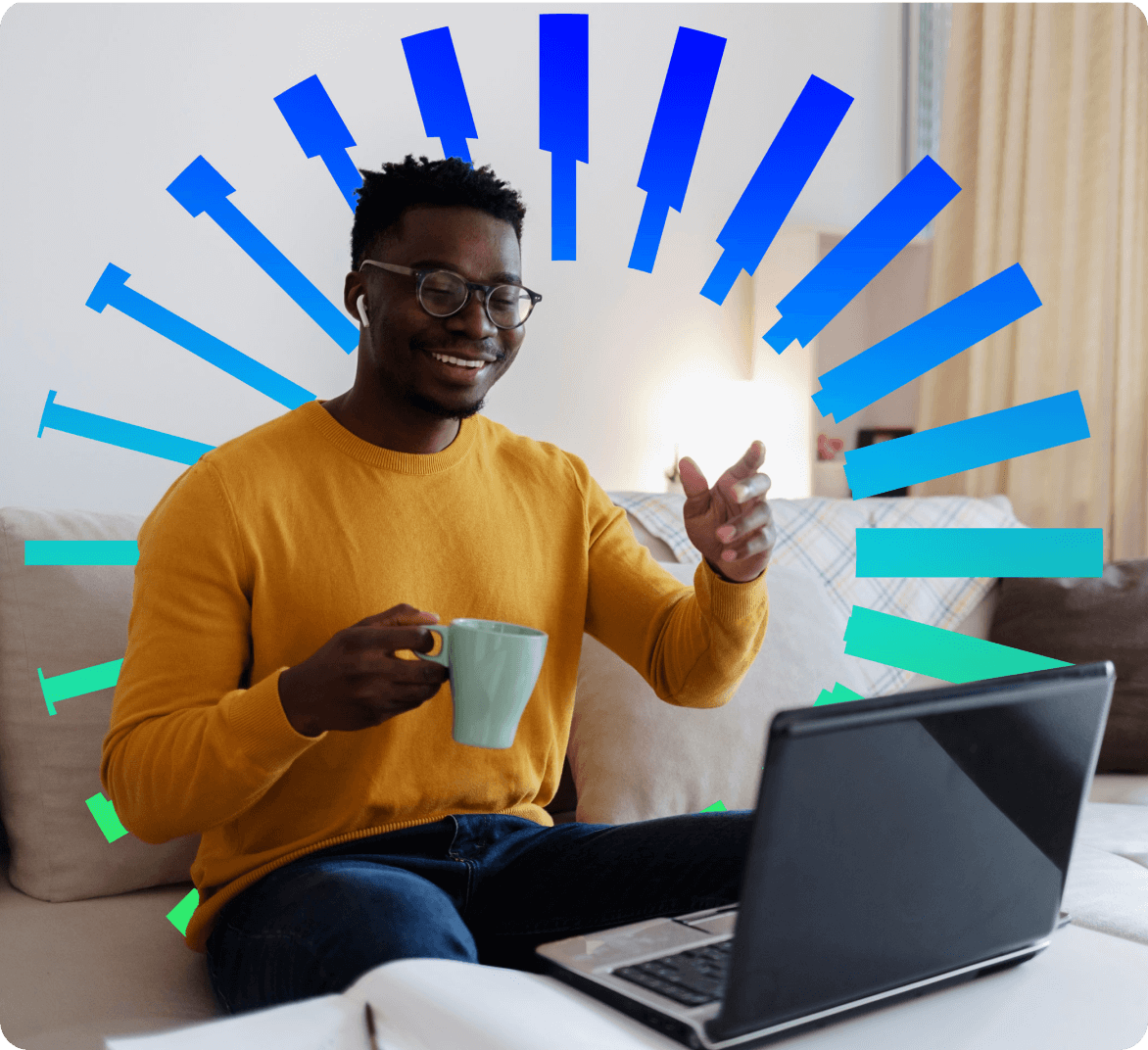
MFA
How can I access the G-P platform once MFA is enabled?
We support several MFA mechanisms, like authenticator apps, email, or SMS depending on the needs of your organization.






